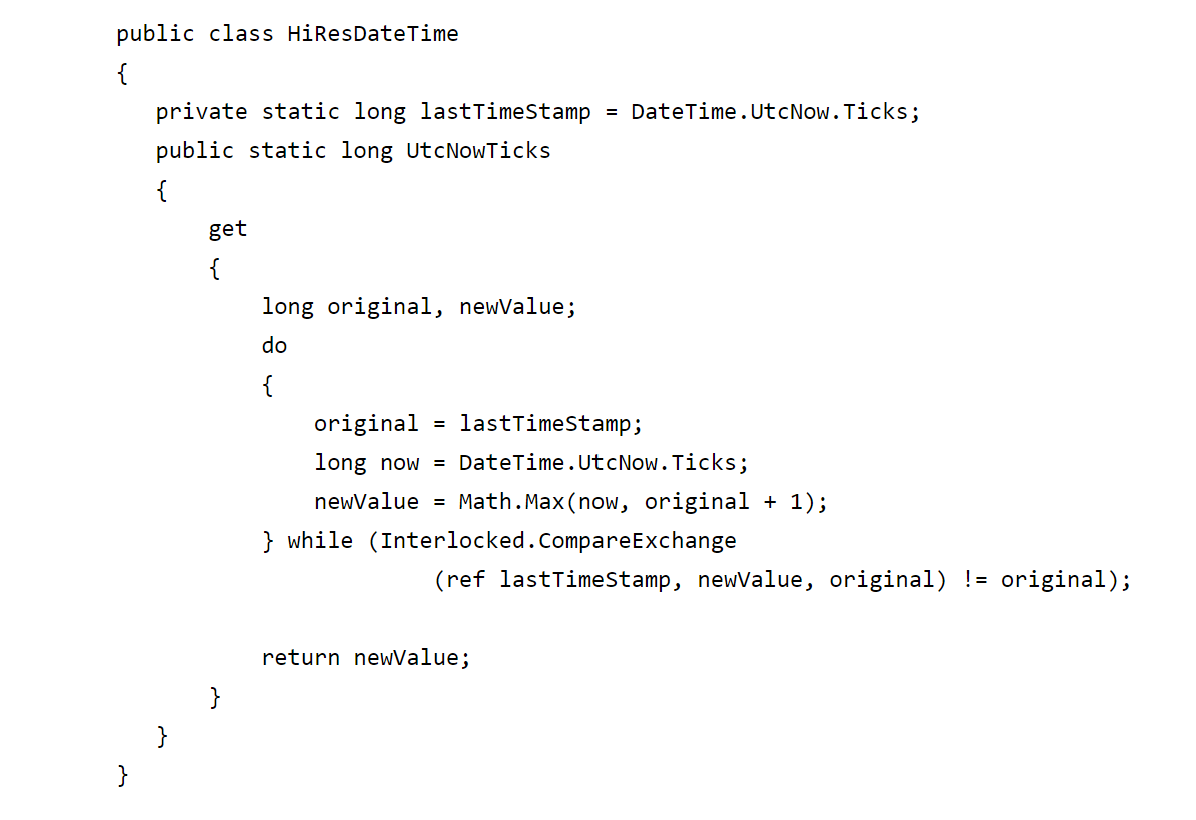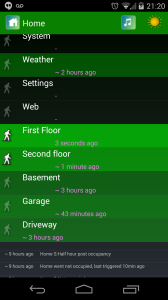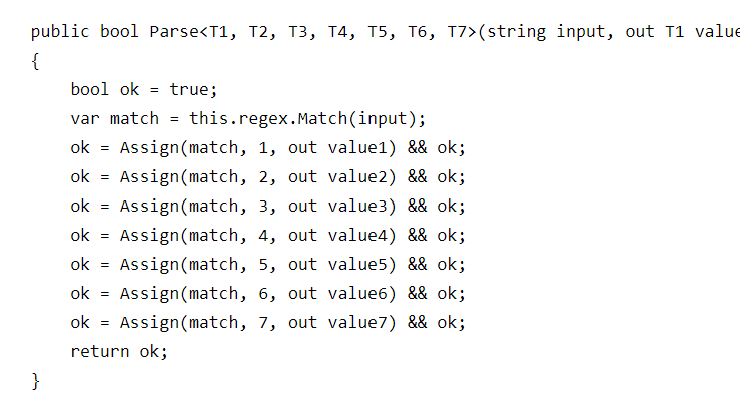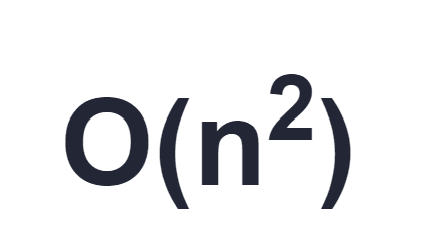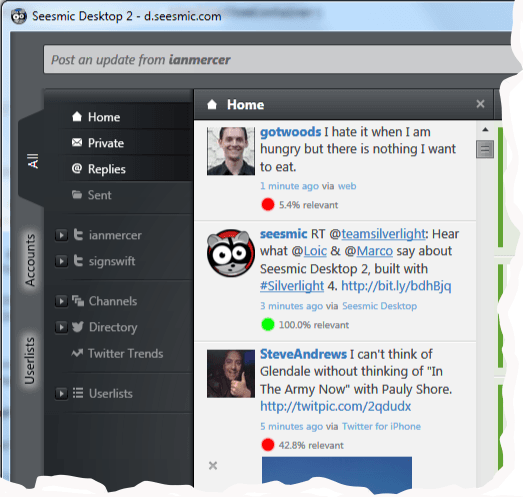Making a bootable Windows 7 USB Memory Stick
Had to install Windows 7 onto a laptop today using a USB flash drive. I had an external USB DVD-ROM drive and setup ran just fine off it but then it refused to install without some additional device drivers so I needed to find another way. After a quick search of the internet I came up with the following method to create a bootable USB flash drive using Windows 7:
1. Open a command prompt (CMD) as administrator
2. Insert an empty USB stick and note the drive letter. Make sure you USB stick is big enough to contain the windows disc image: a 4GB USB stick is ideal and make sure there's nothing on it that you need.
3. Insert your Windows 7 DVD into your DVD drive and note down the DVD drive letter.
4. Enter the following at the command prompt:-
> DISKPART
5. Now type:-
> LIST DISK
6. You should see both your hard drive and your USB stick listed plus any other hard drives or memory devices you have connected. Note the disk number for your USB stick. Double check the size to make sure you have the right drive!!! Do not do the following on your primary hard drive!!! 7. Now enter the following commands using your disk number in place of the first '1':-
SELECT DISK 1
CLEAN
CREATE PARTITION PRIMARY
SELECT PARTITION 1 ACTIVE
FORMAT FS=NTFS
8. After the format has finished (it may take several minutes)
ASSIGN
EXIT
9. Back at the command prompt, type the following:-
D: *Or whatever your DVD drive is*
CD BOOT
BOOTSECT.EXE /NT60 H: *Or whatever letter your USB stick is*
10. Now copy all the files from the Windows DVD onto your USB stick
11. You have finished! You can now use this bootable copy of windows in any PC that supports booting from USB (most do now).